Part 1: Hello, world!
In this document, we detail the steps to take to write a simple package within the EPI Framework (also called the Brane Framework). Specifically, this tutorial will focus on how to install the CLI client (the brane executable), build a hello_world package and then call the hello_world() function within that package on a local machine. Finally, we will also practise submitting the code to a remote machine.
Background
The framework revolves around workflows, which are high-level descriptions of an algorithm or data processing pipeline that the system will execute. Specifically, every workflow contains zero or more tasks, which are conceptual functions that take an in- and output, composed in a particular order or control flow. It helps to think of them as graphs, where the nodes are tasks that must be called, and the edges are some form of data flowing between them.
We could formalise a particular data pipeline as a workflow. For example, suppose we have the following function calls:
g(f(f(input)), h(f(input)))
We can then represent this as a workflow graph of tasks that indicates which tasks to execute and how the data flows between them. This is visualised in Figure 1.
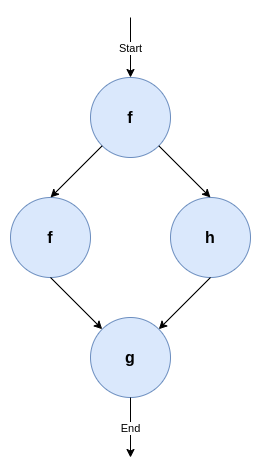
Figure 1: A very simple workflow using three tasks, f, g and h. The nodes represent a function call, whereas the edges represent some data dependency. Specifically, this workflow depicts f has to be run first, then a second call of f and a new call of h can run in parallel because they don't depend on each other, after which a third function g must be called.
While workflows can be expressed in any kind of language, the EPI Framework features its own Domain-Specific Language (DSL) to do so, called BraneScript1. This language is very script-like, which allows us to think of tasks as a special kind of function. Any control flow (i.e., dependencies between tasks) is then given using variables and commonly used structures, such as if-statements, for-loops, while-loops, and less commonly used structures, such as on-structs or parallel-statements.
There is a second DSL, Bakery, which is more unique to the framework and features a natural language-like syntax. However, this language is still in development, and so we focus on BraneScript.
Objective
In this tutorial, we will mainly focus on creating a single task to execute. Traditionally, this task will be called hello_world(), and will return a string "Hello, world!" once it is called. To illustrate, the following Python snippet implements the logic of the task:
def hello_world():
return "Hello, world!"
By using print(hello_world()), we can print Hello, world! to the terminal. In the EPI Framework, we will implement the function as a task, and then write a very simple workflow that implements the print-part.
Installation
To start, first download the brane executable from the repository. This is a command line-based client for the framework, providing a wide range of tools to use to develop packages and workflows for the EPI Framework. We will use it to build and then test a package, which can contain one or more tasks. Since we are only creating the hello_world() task, our package (called hello_world) will contain only one task.
The executable is pre-compiled for Windows, macOS (Intel and M1/M2) and Linux. The binaries in the repository follow the pattern of <name>-<os>-<arch>, where <name> is the name of the executable (brane for us), <os> is an identifier representing the target OS (windows for Windows, darwin for macOS and linux for Linux), and <arch> is the target processor architecture (x86_64, typically, or aarch64 for M1/M2 Macs).
To make your life easy, however, you can directly download the binaries here:
When in doubt, choose
x86_64for your processor architecture. Or ask a tutorial host.
Once downloaded, it is recommended to rename the executable to brane to follow the calling convention we are using in the remainder of this document. Open a terminal in the folder where you downloaded the executable (probably Downloads), and run:
:: For Windows
move .\brane-windows-x86_64 .\brane
# For macOS (Intel)
mv ./brane-darwin-x86_64 ./brane
# For macOS (M1/M2)
mv ./brane-darwin-aarch64 ./brane
# For Linux
mv ./brane-linux-x86_64 ./brane
If you are on Unix (macOS/Linux), you probably want to execute a second step: by just renaming the executable, you would have to call it using ./brane instead of brane. To fix that, add the executable to somewhere in your PATH, e.g.:
sudo mv ./brane /usr/local/bin/brane
If you installed it successfully, you can then run:
brane --version
without getting not found-errors.
If you don't want to put
branein your PATH, you can also replace all occurrences ofbranewith./branein the subsequent commands (or any other path/name). Additionally, you can also run:export PATH="$PATH:$(pwd)"to add your current directory to the PATH variable. Note that this lasts only for your current terminal window; if you open a new one or restart the current one, you have to run the
export-command again.
Writing the code
The next step is to write the code that we will be running when we execute the task. In the EPI Framework, tasks are bundled in packages; and every package is implemented in a container. This means that every task has its own dependencies shipped within, and that multiple tasks can share the same dependencies. This also means that a task can be implemented in any language, as long as the program follows a particular convention as to how it reads input and writes output. Specifically, the EPI Framework will call a specific executable file with environment variables as input, and then retrieve return values from it by reading the executable's stdout.
For the purpose of this tutorial, though, will choose Python to implement our hello_world-function. Because our function is so simple, we will only need a single file, which we will call hello.py. Create it, and then write the following in it (including comments):
#!/usr/bin/env python3
def hello_world():
return "Hello, world!"
print(f'output: "{hello_world()}"')
Let's break this down:
- The first line,
#!/usr/bin/env python3is a line that tells the operating system that this file is a Python script (it defines it must be called with thepython3executable). Any file that has this on the first line can be called by just calling the file instead of having to prefixpython3, e.g.,
instead of./hello.py
This is important, because the framework will use the first calling convention.python3 hello.py - The function,
def hello_world(): ..., is the same function as presented before; it simply returns the"Hello, world!"string. This is actually the functionality we want to implement. - The final line,
print(f'output: "{hello_world()}"')prints the generated string to stdout. Note, however, that we wrap the value in quotes (") and prefix it withoutput:we do this because of the convention that packages for the EPI Framework have to follow. The framework expects the output to be given in the YAML format, under a specific name. We chooseoutput(see below).
And that's it! You can save and close the file, while we will move to the second part of a package: the container.yml file.
Writing the container.yml
A few text files do not make a package. In addition to the raw code, the EPI Framework also needs to know some metadata of a package. This includes things such as its name, its version and its owners, but, more importantly, also which tasks the package contributes.
This information is defined using a file conventionally called container.yml. This is another YAML file where the toplevel keys contribute various pieces of metadata. Create a file with that name, and then write the following to it:
# A few generic properties of the file
name: hello_world
version: 1.0.0
kind: ecu
# Defines things we need to install
dependencies:
- python3
# Specifies the files we need to put in this package
files:
- hello.py
# Defines which of the files is the file that the framework will call
entrypoint:
kind: task
exec: hello.py
# Defines the tasks in this package
actions:
'hello_world':
command:
input:
output:
- name: output
type: string
This is quite a lot, so we will break it down in the following subsections. Every subsection will contain the highlighted part of the container.yml first, and then uses three dots (...) to indicate parts that have been left out for that snippet.
Minimal metadata
# A few generic properties of the file
name: hello_world
version: 1.0.0
kind: ecu
...
The top of the file starts by providing the bare minimum information that the EPI Framework has to know. First are the name of the package (name) and the version number (version). Together, they form the identifier of the package, which is how the system knows which package we are calling tasks from.
Then there is also the kind-field, which determines what kind of package this is. Currently, the only fully implemented package kind is an Executable Code Unit (ECU), which is a collection of arbitrary code files. However, other packages types may be supported in the future; for example, support for external Workflow files (BraneScript/Bakery) or, if network support is added, OpenAPI containers.
Specifying dependencies
...
# Defines things we need to install
dependencies:
- python3
...
Because packages are implemented as containers, we have the freedom to specify the set of dependencies to install in the container. By default, the framework uses Ubuntu 20.04 as its base image, and the dependencies specified are apt-packages. Note that the base container is fairly minimal, and so we have to specify we need Python installed (which is distributed as the python3-package).
Collecting files
...
# Specifies the files we need to put in this package
files:
- hello.py
...
Then the framework also has to know which files to put in the package. Because we have only one file, this is relatively simply: just the hello.py file. Note that any filepath is, by default, relative to the container.yml file itself; so by just writing hello.py we mean that the framework needs to include a file with that name in the same folder as container.yml.
The files included will, by default, mimic the file structure that is defined. So if you include a file that is in some directory, then it will also be in that directory in the resulting package. For example, if you include:
files: - foo/hello.pythen it will be put in a
foodirectory in the container as well.
Setting the entrypoint
...
# Defines which of the files is the file that the framework will call
entrypoint:
kind: task
exec: hello.py
...
Large projects typically have multiple files, and only one of them serves as the entrypoint for that project. Moreover, not every file included will be executable code; and thus it is relevant for the framework to know which file it must call. This is specified in this snippet: we define that the hello.py file in the container's root is the one to call first.
As already mentioned, the framework will call the executably "directly" (e.g., ./hello.py in this case). This means that, if the file is a script (like ours), we need a shebang (e.g., #!/usr/bin/env python3) string to tell the OS how to call it.
Even if your package implements multiple tasks, it can only have a single entrypoint. To this end, most packages define a simple entrypoint script that takes the input arguments and uses that to call an appropriate second script or executable for the task at hand.
Defining tasks
...
# Defines the tasks in this package
actions:
hello_world:
command:
input:
output:
- name: output
type: string
The final part of the YAML-file specifies the most important part: which tasks can be found in your container, and how the framework can call them.
In our container, we only have a single task (hello_world), and so we only have one entry. Then, if required, we can define a command-line argument to pass to the entrypoint to distinguish between tasks (the command-field). In our case, this is not necessary because we only have a single one, and so it is empty.
Next, one can specify inputs to the specific task. These are like function arguments, and are defined by a name and a specific data type. At runtime, the framework will serialize the value to JSON and make these available to the entrypoint using environment variables. However, because our hello_world() function does not need any, we can leave the input-field empty too.
Finally, in the output section, we can define any return value our task has. Similar to the input, it is defined by a name and a type. The name given must match the name returned by the executable. Specifically, we returned output: ... in our Python script, meaning that we must name the output variable output here as well. Then, because the output itself is a string, we denote it as such by using the type: string.
In summary, the above actions field defines a single function that has the following pseudo-signature:
hello_world() -> string
Building a package
After you have a container.yml file and the matching code (hello.py), it is time to build the package. We will use the brane CLI-tool for this, and requires Docker and the Docker Buildx-plugin to be installed.
On Windows and macOS, you should install Docker Desktop, which already includes the Buildx-plugin. On Linux, install the Docker engine for your distro (Debian, Ubuntu, Arch Linux), and then install the Buildx plugin using:
# Install the executable
docker buildx bake "https://github.com/docker/buildx.git"
mkdir -p ~/.docker/cli-plugins
mv ./bin/build/buildx ~/.docker/cli-plugins/docker-buildx
# Create a build container to use
docker buildx create --use
If you have everything installed, you can then build the package container using:
brane build ./container.yml
The executable will work for a bit, and should eventually let you know it's done with:

If you then run
brane list
you should see your hello_world container there. Congratulations!
Running your package locally
All that remains is to see it in action! The brane executable has multiple ways of running packages locally: running tasks in isolation in a test-environment, or by running a local workflow. We will do both of these in this section.
The test environment
The brane test-subcommand implements a suite for testing single tasks in a package, in isolation. If you run it for a specific package, you can use a simple terminal interface to select the task to run, define its input and witness its output. In our case, we can call it with:
brane test hello_world
This should show you something like:

If you hit Enter, the tool will query you for input parameters - but since there are none, instead it will proceed to execution immediately. If you wait a bit, you will eventually see:

And that's indeed the string we want to see!
The first time you run a newly built package, you will likely see some additional delay when executing it. This is because the Docker backend has to load the container first. However, if you re-run the same task, you should see a significant speedup compared to the first time because the container has been cached.
Running a workflow
The above is, however, not very interesting. We can verify the function works, but we cannot do anything with its result.
Instead of using the test environment, we can also write a very simple workflow with only one task. To do so, create a new file called workflow.bs, and write the following in it:
import hello_world;
println(hello_world());
Let's examine what happens in this workflow:
- In the first line,
import hello_world;, we tell the framework which package to use. We refer our package by its name, and because we omit a specific version, we let the framework pick the latest version for us (we could have usedimport hello_world[1.0.0];instead). - In the second line,
println(hello_world());, we call ourhello_world()task. The result of it will be passed to a builtin function,println(), which will print it to the stdout.
Save the file, close the editor, and then run the following in your terminal to run the workflow:
brane run ./workflow.bs
If everything is alright, you should see:

The
brane-tool also features an interactive Read-Eval-Print Loop (REPL) that you can use to write workflows as well. Runbrane repl, and then you can write the two lines of your workflow separately: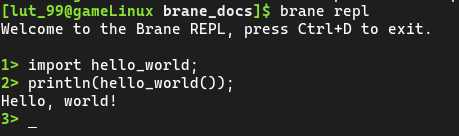
Because it is interactive, you can be more flexible and call it repeatedly, for example:
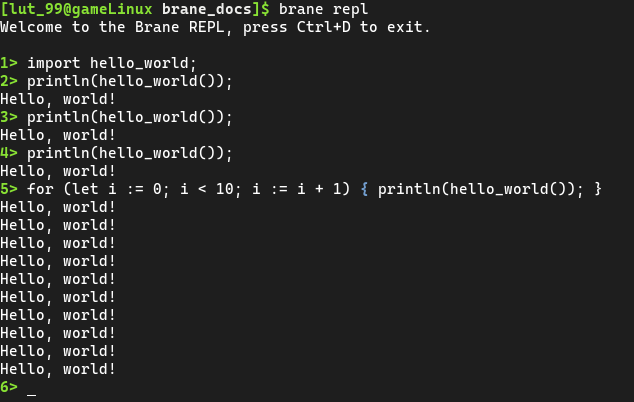
Simply type
exitto quit the REPL.
Running your package remotely
Of course, running your package locally is good for testing and for tutorials, but the real use-case of the framework is running your code remotely on a Brane instance (i.e., server).
Adding the instance
First, we have to make the brane-tool aware where the remote Brane instance can be found. We can use the brane instance-command for that, which offers keychain-like functionality for multiple instances to easily switch between.
Prior to this tutorial, we've setup an instance at brane01.lab.uva.light.net. To add it to your client, run the following command:
brane instance add brane01.lab.uvalight.net -a 50051 -d 50053 -n demo -u
To break down what this command does:
brane instance add brane01.lab.uvalight.nettells the client that a new instance is being defined that is found at the given host;-a 50051tells the client that the API service is found at port 50051 (the central registry service);-d 50053tells the client that the driver service is found at port 50053 (the central workflow execution service);-n demotells the client to call this new instancedemo, which is an arbitrary name only useful to distinguish multiple instances (you can freely change it, as long as it's unique); and-utells the client to use the instance as the new default instance.
Once the command completes, you can run the following command to verify it was a success:
brane instance list

Pushing your package
Now that you defined the instance to use, we can push your package code to the server so that it may use it.
This is done by running the following command:
brane push hello_world
This will push the specified package hello_world to the instance that is currently active. Wait for the command complete, and once it has, we can prepare the workflow itself for remote execution.
Note that this instance is shared by all participants in the system; so if you just upload your own package with the
hello_world-name, you will probably overwrite someone else's. To avoid this problem, re-build your package with a unique name before pushing.
Adapting the workflow
In the ideal case, Brane can take a workflow that runs locally and deduce by itself where the steps in the workflow must be executed (i.e., plan it). However, unfortunately, the current implementation can't do this (ask me why :) ), and so we have to adapt our workflow a little bit to make it compatible with the instance that we're going to be running on.
Our instance has two nodes: worker1 and worker2. To tell Brane which of the instance we want to use, we can wrap the line that has the hello_world()-call in a so-called on-struct to force Brane to run it on that node.
Open the workflow.bs-file again, and write:
import hello_world;
on "worker1" {
println(hello_world());
}
Save it and close it, and we're ready to run your workflow remotely!
Running remotely
In the first step of running the workflow remotely, we already defined the instance and marked it as default; so all that needs to be done is to run the same command again as before to execute the workflow, but now with the --remote-flag to indicate it must be executed on the currently active instance instead:
brane run ./workflow.bs --remote
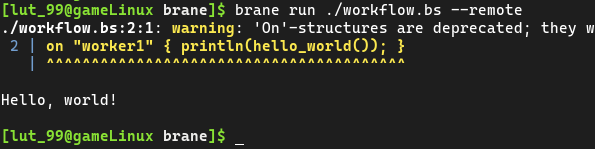
And that's it! While it looks like there isn't a lot of difference, your code just got executed on a remote server!
You may see warnings relating to the 'On'-structures being deprecated (see the image above). This can safely be ignored; they will be replaced by a better method soon, but this method is not implemented yet.
Using the IDE
If the workflow is going to be remotely, one can also step away from the CLI-tool and instead use the Brane IDE-project, which is built on top of Jupyter Lab to provide a BraneScript notebook interface.
Note that currently, only writing and running workflows is supported (i.e., the
brane run ...command). Managing packages still has to be done through the CLI.
To use it, download the source code from the repository and unpack it. Also download the Brane CLI library, which is used by the IDE to send commands to the Brane server. You can download it here. Unpack it as well, and place the libbrane_cli.so file in the root folder of the Brane IDE repository.
Once you have everything in place, you can launch an IDE connecting to this tutorial's Brane instance by running in the repository root:
./make.py start-ide -1 http://brane01.lab.uvalight.net:50051 -2 grpc://brane01.lab.uvalight.net:50053
The command may take a second to complete, because it will first build the container that will run the server.


Once done, you can copy/paste the suggested link to your browser, and you should be greeted by something like:
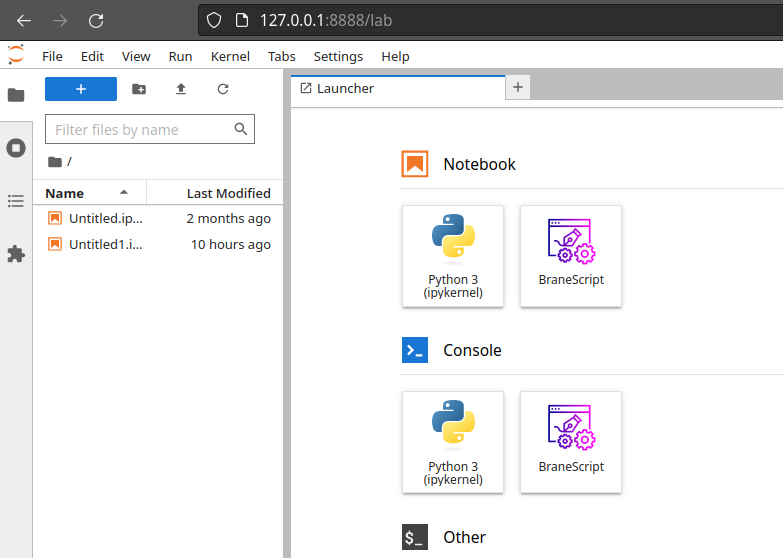
If you click on the BraneScript-tile, you should see a notebook; and now you can run BraneScript workflows in the classic notebook fashion!

Conclusion
And that's it! You've successfully written your first EPI Framework package, and then you ran it locally and verified it worked.
In the second half of the tutorial, we will focus more on workflows, and write one for an extensive package already developed by students. You can find the matching handout here.